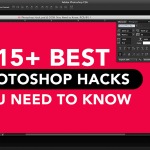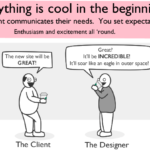Using Photoshop to manipulate image colors is an extremely useful skill and something that is used almost every time a designer uses Photoshop. How to change color in Photoshop is a common question which a designer would ask? Actually it’s not a big deal, but these tips will speed up your work for sure.
There is actually a lot of difference between editing an image and enhancing it in Photoshop. A designer can easily lose it between the super easy yet complicated design software. So, using these techniques can guide you and make your work through the large number of options and buttons available in Photoshop, easy.
Don’t Miss:
- Use This Handy Photoshop Trick to Convert Low-Res Graphic to High-Res
- How to Make Selections of Transparent Objects in Photoshop
- 10 Things You Must Avoid in Photoshop CC to Improve your Skills
When one wants to change the color of an object, there are ways to change the base color and also various techniques to highlight the color. These tips are very simple and quick to follow that I’ve been regretting over all the time that I have wasted in the past by doing what not to change the color of objects in Photoshop. This video was actually an eye-opener and it actually taught me how to change color in Photoshop.
In this Photoshop tutorial, Mr. Nathaniel Dodson from Tutvid has explained the main trick to change the color of anything in Photoshop in five different steps or techniques. So, let us learn how to change color in Photoshop.
The whole tutorial has been explained in 5 different techniques.
- Masked Hue/Saturation Layer – 0.55
- Masked Solid Color Layer Set to Color/Hue – 3.36
- To Convert Black or White into any Color – 6.05
- Targeting a Color via a Color Channel – 9.20
- To use the LAB mode readout to use Curves Adjustment layer and change a Color to something that you want – 12.36
I’m pretty sure that by the end of this tutorial you will learn all the necessary techniques on how to change the color of anything in Photoshop.
This tutorial is about how to change the color of anything in Photoshop. While there are other tutorials also that gives an insight on some Pro tips and tricks while using Photoshop or even creating a cut out in Photoshop.
Masked Hue/Saturation Layer (Changing the color of the Red Dress.)
- To create a Hue/Saturation Layer, load selection from the channel.
- Now, adjust hue and saturation and brightness to the desired level.
- To adjust the mask edges, use the properties panel.
- To get a richer output, turn on Colorize in Hue/Saturation.
Solid Color layer set to Hue/Color, masked. (Changing the color Car)
- Firstly, load selection around the car.
- Now, add the Solid Color layer.
- Set to Hue and then Color.
- Now, Change the color and also sample a green from BG
- Adjust color and opacity and feather mask edges, etc.
To Convert Black or White into any Color (the girl-in-dress image)
- Select the white dress first.
- Add a Hue/Saturation layer: check the following–colorize, 95saturation, -50light, 0hue
- Now, to Smart Radius the selection +6x, use properties panel.
- Add a Level adjust layer and load that mask selection.
- Boost the darkest tones.
Targeting a Color via a Color Channel. (Car/Girl in Bar)
- Use the drop down to change the colors of blacklight and add Hue Saturation layer,
- Use the mask if required.
- To target the backlights with a better accuracy, focus on some more detailing.
To use the LAB mode readout to use Curves Adjustment layer and change a Color to something that you want. (Changing color of white room)
- Firstly, create a color swatch on a new layer.
- Now, to color swatch add sample points.
- View your image in LAB mode.
- Adjust to make the colors match between elements in your image.
How to Change the Color of Anything in Photoshop (Video)
Conclusion…
The skill to change the color of a specific object is great because it gives an amazing final output and also saves time and cost in case there is no time left for reshooting a particular image. By using these techniques, a designer can achieve the desired colors in all objects in his image.
I’m extremely thankful to Nathaniel Dodson for creating this super useful tutorial and helping us enhance our skill set and also teaching us how to change color in Photoshop.
This post is made with an intention to make our designer’s work easy. Don’t forget to share this post with your friends and help them to learn these simple yet significant tricks on how to change the color of anything in Photoshop.