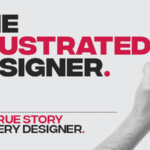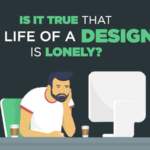Selections are an important part of editing a photo. This gives us a definite area which needs correction or change. Making selections, however, is a little typical. This is a tutorial by Unmesh Dinda who has come up with yet another video on how to make selections of transparent or in other words translucent objects in Photoshop.
The selection is done for translucent or transparent objects like glass, smoke, water, glass, and even elements like the veil shown in this tutorial video, or the wings of the dragonfly. It is still easy to make cut out see-through selections of transparent objects but it is just not possible to mask these things and to change the background when the background is similar. Sometimes Photoshop is not able to recognize the difference between the glass or smoke and the background.
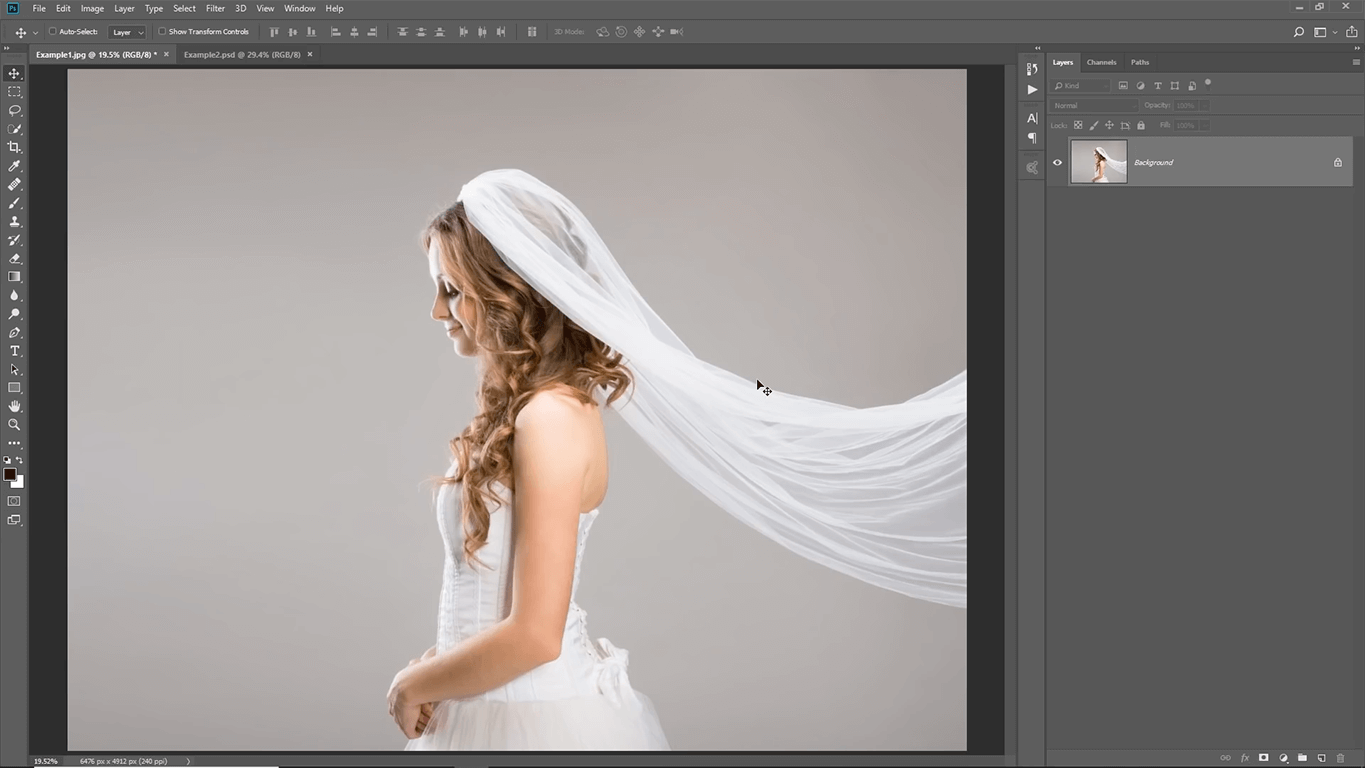
After viewing the video, you’ll be able to make selections of transparent or even translucent objects easily. It is possible to make selections of transparent objects and also to identify the difference between the veil and the leaf in the background, as shown in the tutorial. If the background has too many details or is busy, there’s no way Photoshop will be able to make a clear selection. But in cases, where the background has a distinct color, it is possible to do it. In such cases, it is also easy to make a cut-out an Image in JUST ONE CLICK. Yes. New update of Photoshop CC 2018 that features a new subject selection tool capable of automatically selecting the prominent subjects in an image with only one click. However, this means that the background needs to be seamless and distinct and not busy.
Don’t Miss:
- How to Remove Unwanted Things (Logo, Watermark, Spots etc) from Images in Photoshop
- 28 Best and Powerful Hidden Tips, Tricks, & Features of Photoshop
- Use This Handy Photoshop Trick to Convert Low-Res Graphic to High-Res
- Girl Figure Reshaping in Photoshop
A designer can master the art of making a cut-out by just knowing a few handy tricks to make cut-out. In this tutorial, we will explain how to make selections of transparent or rather say translucent clothing like a bride’s veil. It completely makes the background busy. Nevertheless, this video is a solution. Let’s begin and learn the art to make selections of transparent or translucent objects like clothes, glass, smoke, water etc.! also read: How To Easily Cut Out A Background In Photoshop
Make Selections of Transparent Objects in Photoshop
So without much ado let’s get started…
Via: PiXimperfect
Download Sample Images